In the last part2 we discussed ASM installation. In this part we will see the RDBMS installation.
Step 1: Invoke the OUI. Select the Advanced installation option and then click Next.
Step 2: Select the installation type for eg., Enterprise
Step 3: Specify the Oracle Home details. Choose a different path from ASM home.
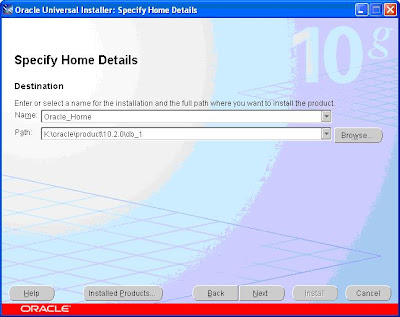
Step 4: In the next page select the option to create the database.
Step 5: Specify a Database Name. Choose the character set.
Step 6: Select Database control for Database Management.
Step 7: In the select database storage option page, select ASM.
Step 8: In the next page click the option that best matches your requirement.
Step 9: Select the ASM Disk Group.
Click Exit.
The oracle RDBMS is installed.
Thanks



















No comments:
Post a Comment