In this part we will see the ASM installation and ASM instance Creation.
Step 1: Invoke the Oracle Universal Installer. In the Welcome Screen select Advanced Installation and click Next button.
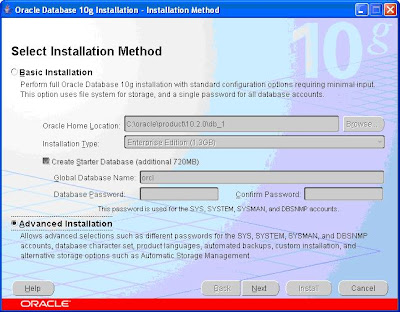
Step 2: In the Select Installation Type, select the appropriate choice. In our case we select Standard Edition.
Step 3: Specify the ASM Home details.
Click Next.
Step 4: Check for any errors and correct it if any. Click Next.
Step 5: Choose the Configure Automatic Storage Management option and specify the SYS password. Click Next.
Step 6: In the next screen do the following,
- Specify the Disk Group name.
- Choose the redundancy type.
- Select the candidate disks you want to assign for this disk group.
Click Next
Step 7: Click Install.
Click the Exit button. The ASM installation is completed.
Note: You can use the DBCA to create addition disk groups.
Thanks














No comments:
Post a Comment