Saturday, December 19, 2009
Add Disk to Diskgroup
Instance: ASM Instance
Privilege: Sysdba
Syntax
ALTER DISKGROUP diskgroup_name ADD [FAILGROUP failgroup_name] DISK add_disk_clause rebalance_diskgroup_clause
Where
Add_disk_clause = search_string [NAME disk_name] [SIZE size_clause] [FORCE/NOFORCE]
Force – Add disk to the diskgroup even if the disk is part of some other diskgroup.
NoForce – ASM returns error if the disk is part of some other diskgroup.
Rebalance_diskgroup_clause = REBALANCE POWER integer WAIT/NOWAIT
Integer – 0 to 11. If you omit ASM takes the value from ASM_POWER_LIMIT init parameter.
WAIT – The control is not returned to the user until the rebalance operation completes.
NOWAIT – The control immediately returns to the user and the rebalance operation takes place at the background and user can continue to do other operation.
Example 1
SQL> Alter Diskgroup ASMDATA ADD
FAILGROUP ctrl_1
DISK
'/u01/asmdisks/disk1' NAME data_05 NOFORCE,
'/u01/asmdisks/disk2' NAME data_06 NOFORCE;
Example 2
SQL> Alter Diskgroup ASMIND ADD
DISK '/dev/rhdisk33'
REBALANCE POWER 5 ;
Thanks
Dropping a Diskgroup in ASM
Privilege: Sysdba
Syntax:
DROP DISKGROUP diskgroup_name INCLUDING/EXCLUDING CONTENTS;
Including Contents – Drops all the files associated with the disk group.
Excluding Contents – Drops the disk group only when it is empty. Default.
Example 1
SQL> Drop Diskgroup ASMDATA including contents;
Example 2
SQL> Drop Diskgroup ASMIND;
Thanks
Create a new Diskgroup in ASM
Privilege: Sysdba
Pre-requisite: Disks must be formatted. The path of the disk must be in the ASM_DISKSTRING. Oracle DB user must have read/write permission on the disk.
Syntax:
CREATE DISKGROUP diskgroup_name redundancy_level REDUNDANCY [FAILGROUP failgroup_name]DISK disk_clause
Where,
redundancy_level = HIGH or NORMAL or EXTERNAL
disk_clause = search_string [NAME disk_name] [SIZE size_clause] [FORCE/NOFORCE]
Force – Add disk to the diskgroup even if the disk is part of some other diskgroup.
NoForce – ASM returns error if the disk is part of some other diskgroup.
Example 1
CREATE DISKGROUP asm_data
NORMAL REDUNDANCY
FAILGROUP ctrl_1
DISK
'/u01/asmdisks/disk1' NAME data_01 NOFORCE
,'/u01/asmdisks/disk2' NAME data_02 NOFORCE
FAILGROUP ctrl_2
DISK
'/u03/asmdisks/disk3' NAME data_3 NOFORCE
,'/u03/asmdisks/disk4' NAME data_4 NOFORCE;
If the size clause is omitted the full disk is assigned.
Example 2
SQL> CREATE DISKGROUP ASMIND External REDUNDANCY DISK
'/dev/rhdisk6' SIZE 51200M ,
'/dev/rhdisk7' SIZE 51200M ,
'/dev/rhdisk8' SIZE 51200M ;
If the name clause is omitted the disks are given a system generated name.
Thanks
Thursday, December 10, 2009
Install Oracle 10g on Windows XP - Part 3
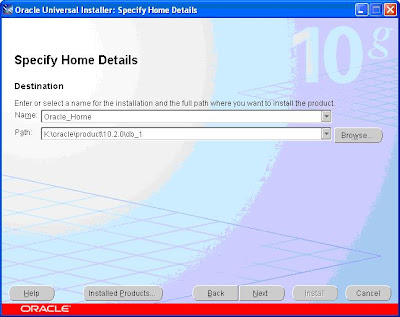
Install Oracle 10g on Windows XP - Part 2
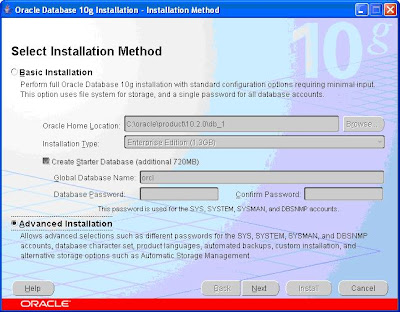
- Specify the Disk Group name.
- Choose the redundancy type.
- Select the candidate disks you want to assign for this disk group.
Click the Exit button. The ASM installation is completed.
Note: You can use the DBCA to create addition disk groups.
Thanks
Wednesday, December 9, 2009
Install Oracle 10g on Windows XP using ASM - Part 1
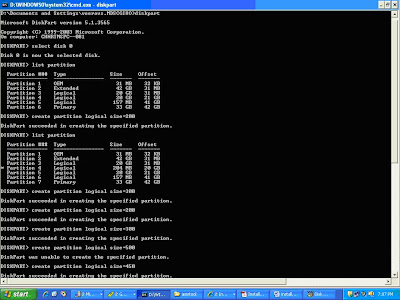

Stamp ASM Disks
To use ASM, the disks must be stamped with a header. Use ASMTOOL to stamp each partition with an ASM label so that oracle can recognize these partitions as candidate disk. Navigate the oracle media to find the asmtool folder. Click the asmtoolg.exe.

Select the Add or change label dialog and press Next button.

Select the Candidate Disk and assign a asmdisk group name. Click Next.

Click Next.

Click Finish.
Repeat the process for each disk group.
Thanks




























